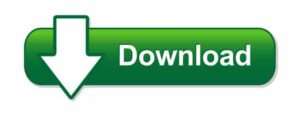How to Forward Calls on Any Device: A Step-by-Step Guide
In today’s fast-paced world, staying connected is more important than ever. Whether you’re a business professional who can’t afford to miss an important call or someone who just wants to manage incoming calls more effectively, call forwarding is a handy feature. This guide will walk you through the steps of forwarding a call on different devices, ensuring that you never miss a beat.
What is Call Forwarding?
Call forwarding, also known as call diversion, allows you to redirect incoming calls from one phone number to another. This can be particularly useful when you’re unable to answer your phone, traveling, or simply want to manage calls more efficiently. Call forwarding can be set up to redirect calls to another mobile phone, a landline, or even a voicemail service.
Why Use Call Forwarding?
There are several reasons why you might want to use call forwarding:
- Stay Accessible: Even when you’re out of the office or away from your phone, you can still receive important calls.
- Manage Business Calls: Forward calls to a colleague when you’re in a meeting or on vacation.
- Separate Work and Personal Life: Redirect work calls to a different number during off-hours.
- Enhanced Privacy: Forward calls from your primary number to a temporary or secondary number.
How to Forward Calls on Different Devices
1. Forwarding Calls on Android
Setting up call forwarding on an Android device is straightforward:
- Open the Phone app.
- Tap the three-dot menu or settings icon, usually located in the top-right corner.
- Select Settings or Call Settings.
- Tap on Call Forwarding.
- Choose the desired option, such as Always Forward, Forward When Busy, Forward When Unanswered, or Forward When Unreachable.
- Enter the phone number where you want your calls forwarded.
- Confirm your selection, and you’re all set!
2. Forwarding Calls on iPhone
If you’re using an iPhone, here’s how to set up call forwarding:
- Go to Settings on your iPhone.
- Scroll down and tap on Phone.
- Select Call Forwarding.
- Toggle on the Call Forwarding switch.
- Enter the number to which you want your calls forwarded.
- Exit the settings, and your calls will be forwarded to the specified number.
3. Forwarding Calls on a Landline
For those using a landline, the process is slightly different:
- Pick up the receiver and listen for the dial tone.
- Dial the call forwarding code, typically *72, followed by the number to which you want to forward calls.
- Wait for the confirmation tone or message indicating that call forwarding is active.
- To deactivate call forwarding, dial *73.
Managing Call Forwarding Settings
Most carriers allow you to manage call forwarding settings online or through their mobile app. This gives you the flexibility to update your settings on the go, ensuring that your calls are always routed to the right place.
Tips for Effective Call Forwarding
- Test Your Setup: After setting up call forwarding, test it by calling your number from another phone to ensure it’s working correctly.
- Check for Additional Charges: Some carriers may charge for call forwarding, especially if you’re forwarding calls to an international number.
- Use Voicemail as a Backup: If you’re unable to take calls, consider setting up voicemail as a backup option.
Conclusion
Call forwarding is a powerful feature that can help you stay connected, manage your time better, and maintain your privacy. Whether you’re using a smartphone or a landline, setting up call forwarding is a quick and easy process. With this guide, you’re now equipped to forward your calls seamlessly, ensuring you never miss an important conversation.