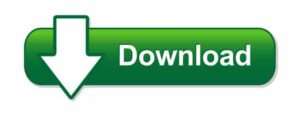How to Record Video with Your Phone Screen Off
Recording video with your phone screen off can be a game-changer, especially if you want to save battery life, avoid distractions, or discreetly capture content. While not all smartphones offer a built-in feature to record video with the screen off, there are several workarounds and apps that can help you achieve this. Here’s how you can do it.
1. Why Record with the Screen Off?
Before diving into the methods, let’s explore why you might want to record with your screen off:
- Battery Conservation: Keeping the screen off reduces battery drain, allowing for longer recording sessions.
- Discreet Recording: In some scenarios, you might want to record video discreetly without drawing attention to your phone.
- Avoiding Accidental Touches: With the screen off, you minimize the risk of accidentally stopping the recording or changing settings.
2. Using Built-in Features
Some smartphones come with a built-in feature that allows you to record video with the screen off. Here’s how you can do it:
- Samsung Galaxy Phones: On certain Samsung models, you can turn off the screen by pressing the power button while recording. The recording continues in the background.
- Sony Xperia: Some Sony devices have a “Background Recording” mode in the camera app that lets you continue recording after turning off the display.
- iPhone: As of now, iPhones don’t support screen-off video recording natively, but you can use guided access to lock the screen with the camera app open.
3. Third-Party Apps
If your phone doesn’t have a built-in feature, there are several third-party apps that allow screen-off video recording. Here are a few popular ones:
- Background Video Recorder (Android): This app lets you start recording with a simple tap and then turn off the screen. The video continues to record in the background.
- Secret Video Recorder (Android): This app not only allows you to record with the screen off but also hides the app itself, making it even more discreet.
- Screen Off and Lock (Android): This app adds a screen-off button to your phone, and when you use it while recording, the video continues in the background.
- Black Screen for iPhone (iOS): While not specifically designed for video recording, this app lets you play a black screen while recording, reducing attention and conserving battery.
4. Using Tasker (Android)
If you’re a bit tech-savvy, you can use Tasker, an automation app for Android, to create a custom task that turns off the screen while recording video. Here’s a simplified version of how you can set it up:
- Open Tasker and create a new task.
- Add an action to start video recording.
- Add another action to turn off the screen.
- Assign this task to a shortcut or gesture on your phone.
This method gives you a lot of flexibility and control, but it does require some setup and a basic understanding of Tasker.
5. Tips for Better Recording
- Check Recording Duration: Some apps might have a limit on how long they can record in the background. Always check the app’s settings before starting a long recording session.
- Test Before Use: Before using these methods in important situations, test them to ensure they work smoothly on your device.
- Keep an Eye on Battery: Although the screen is off, recording video still consumes battery. Make sure your phone is sufficiently charged or connected to a power source.
Conclusion
Recording video with your phone screen off can be incredibly useful in various situations. Whether your phone has a built-in feature or you need to use a third-party app, the key is to choose a method that suits your needs and test it thoroughly. With the right approach, you can capture video more efficiently, discreetly, and without unnecessary battery drain.